iMovie Troubleshooting: Connection Failed, Server Does Not Exist [FIX]
I love Apple products. They are so wonderful, and shiny, and they just do everything. And as always, they just work. Except they don't. And when things go sour in the land of Apple, it's usually for something really stupid. Take for example, Apple's handling of networked media. For the past month or so, I've been dealing with an issue in iMovie where everytime I open it, and try to access video clips (ex. of my friend John doing generally dumb things) from iPhoto, I get an error popup that says something along the lines of "Connection Failed, Server Does Not Exist. Cannot establish connection to 192.168.2.2... meow meow meow." You can click OK to close it, but it will simply return in thirty seconds. And it's a well documented problem. Take this for example: That is one of about a dozen threads easily locatable on Google about this issue, and its permutations. I endured this problem for about 3 months by dragging the error box into a corner and ignoring it. Eventually the problem worsened to the point where trying to access media from iPhoto would result in iMovie freezing at "Loading videos... 0%". After a lot of forum reading, and speculation, I think I have a complete explanation. At least for my particular instance of this most obnoxious issue.The problem stems from two things, OS X's handling of files, and how iPhoto manages it's library. Normally when you import pictures into iPhoto, (unless you're copying the file directly into your library) iPhoto saves a reference to the original file, and makes a local thumbnail version for fast previewing. This "reference" is actually an alias, and it's like a "super-shortcut" in Windows parlance. It is a file pointer that is absolute and unwavering, even if you move or rename the file it's pointing to. Normally, this is great. It means you can drag and drop things from your desktop to your trash can, to your system folder, whatever. No links are broken, and your computer still knows how to get to everything.If you were like me however, and tried importing from a networked location or an external hard drive, then you're going to have some problems. First of all, because iPhoto has a local thumbnail no matter what, you won't be able to visually ascertain which files are no longer accessible, even if you disconnect from your non-local sources. And iPhoto won't bother telling you "hey, by the way, this picture doesn't actually exist here anymore." Second of all, because Aliases are so hard to break normally, your computer will tend to freeze up if you try to access one that's irreparably broken. This is why iMovie gets stuck loading videos at 0%. It gets constipated and sluggish, looking for a file that's physically inaccessible. If this were Windows, the shortcut would simple say "tough luck."
That is one of about a dozen threads easily locatable on Google about this issue, and its permutations. I endured this problem for about 3 months by dragging the error box into a corner and ignoring it. Eventually the problem worsened to the point where trying to access media from iPhoto would result in iMovie freezing at "Loading videos... 0%". After a lot of forum reading, and speculation, I think I have a complete explanation. At least for my particular instance of this most obnoxious issue.The problem stems from two things, OS X's handling of files, and how iPhoto manages it's library. Normally when you import pictures into iPhoto, (unless you're copying the file directly into your library) iPhoto saves a reference to the original file, and makes a local thumbnail version for fast previewing. This "reference" is actually an alias, and it's like a "super-shortcut" in Windows parlance. It is a file pointer that is absolute and unwavering, even if you move or rename the file it's pointing to. Normally, this is great. It means you can drag and drop things from your desktop to your trash can, to your system folder, whatever. No links are broken, and your computer still knows how to get to everything.If you were like me however, and tried importing from a networked location or an external hard drive, then you're going to have some problems. First of all, because iPhoto has a local thumbnail no matter what, you won't be able to visually ascertain which files are no longer accessible, even if you disconnect from your non-local sources. And iPhoto won't bother telling you "hey, by the way, this picture doesn't actually exist here anymore." Second of all, because Aliases are so hard to break normally, your computer will tend to freeze up if you try to access one that's irreparably broken. This is why iMovie gets stuck loading videos at 0%. It gets constipated and sluggish, looking for a file that's physically inaccessible. If this were Windows, the shortcut would simple say "tough luck." One of the fixes proposed for the iMovie-Connection Failed error / broken iPhoto library is to search for aliases in your Pictures folder and delete them. Yes, this does work, but it also breaks everything else, particularly if your iPhoto library is saving information on where every other picture you have is saved. If you keep all of your pictures *in* your iPhoto library, this may not be a problem, because iPhoto likes being a domineering library master and keeping all your pictures organized for you. But I tend to have pictures in my own folder structure that I don't copy into my iPhoto library when I import. If I search for aliases, 99% of them will be working, and only a few will be the offending ones causing problems.
One of the fixes proposed for the iMovie-Connection Failed error / broken iPhoto library is to search for aliases in your Pictures folder and delete them. Yes, this does work, but it also breaks everything else, particularly if your iPhoto library is saving information on where every other picture you have is saved. If you keep all of your pictures *in* your iPhoto library, this may not be a problem, because iPhoto likes being a domineering library master and keeping all your pictures organized for you. But I tend to have pictures in my own folder structure that I don't copy into my iPhoto library when I import. If I search for aliases, 99% of them will be working, and only a few will be the offending ones causing problems. Another suggested fix is to rebuild your iPhoto library. Or repair permissions on your hard drive. And frankly, I find these to be voodoo solutions that may or may not work. Your mileage will vary. In my case, they didn't work. In fact, they didn't do anything. Broken and nonexistant pictures were still left in my library even after these measures. One suggested enhancement of the library repair method is to use a program called iPhoto Library Manager which is supposedly smart enough to actually *remove* pictures from your library if they are indeed missing. This sounds like it would would great, except it costs $20. And there is a free trial version available, but I didn't have enough hard drive space for iP.L.M. to construct a "fixed" library. If you have better luck/more hard drive space than me, let me know how it goes.
Another suggested fix is to rebuild your iPhoto library. Or repair permissions on your hard drive. And frankly, I find these to be voodoo solutions that may or may not work. Your mileage will vary. In my case, they didn't work. In fact, they didn't do anything. Broken and nonexistant pictures were still left in my library even after these measures. One suggested enhancement of the library repair method is to use a program called iPhoto Library Manager which is supposedly smart enough to actually *remove* pictures from your library if they are indeed missing. This sounds like it would would great, except it costs $20. And there is a free trial version available, but I didn't have enough hard drive space for iP.L.M. to construct a "fixed" library. If you have better luck/more hard drive space than me, let me know how it goes. Also, for the record, deleting the problematic server from your Keychain does nothing.The solution I found to work best was probably the most low-tech. Normally, you can't get iPhoto to tell you which files in your library are broken. But if you try to perform any operation on a broken file, iPhoto will readily alert you. So what I ended up doing was selecting a bunch of images/videos and trying to drag them. You don't have to copy them, or move them anywhere. But the simple threat of doing *something* with these images will force iPhoto to verify all of the files you selected. If there are no issues, iPhoto will change your mouse pointer to a stack of images, and indicate how many files you've selected.
Also, for the record, deleting the problematic server from your Keychain does nothing.The solution I found to work best was probably the most low-tech. Normally, you can't get iPhoto to tell you which files in your library are broken. But if you try to perform any operation on a broken file, iPhoto will readily alert you. So what I ended up doing was selecting a bunch of images/videos and trying to drag them. You don't have to copy them, or move them anywhere. But the simple threat of doing *something* with these images will force iPhoto to verify all of the files you selected. If there are no issues, iPhoto will change your mouse pointer to a stack of images, and indicate how many files you've selected. If there is a problem, you will know it. If you have included an image in your selection that was stored locally but is no longer around, you will instantly get a dialog box that says XXX.stuff cannot be found. Through a process of elimination, you can isolate which particular image(s) is broken. If your broken file was located on a network or an external drive, then instead of a warning box, you'll probably get a spinning beach ball of doom. Just force-quit iPhoto and narrow down your file search further. Repeat until you isolate the bad picture. When you find it, just highlight it and hit CMD + Delete, or option + CMD + Delete, or whatever works. That should let you remove the file without invoking another error prompt.Lemme know if this helps. Good luck, and happy file hunting.
If there is a problem, you will know it. If you have included an image in your selection that was stored locally but is no longer around, you will instantly get a dialog box that says XXX.stuff cannot be found. Through a process of elimination, you can isolate which particular image(s) is broken. If your broken file was located on a network or an external drive, then instead of a warning box, you'll probably get a spinning beach ball of doom. Just force-quit iPhoto and narrow down your file search further. Repeat until you isolate the bad picture. When you find it, just highlight it and hit CMD + Delete, or option + CMD + Delete, or whatever works. That should let you remove the file without invoking another error prompt.Lemme know if this helps. Good luck, and happy file hunting.