Print to a School Printer From Your Laptop
(Mac Instructions Only, TCNJ) So, I was sitting in class one day (in AR-124, of course) and we were working on the computers and I was trying to print something out. The problem was: there are only 10 computers for 27 students. I couldn't log in to print stuff out. What did I do? I tried setting up my laptop to connect to the room's printer using the IPP protocol.What did I end up doing? Apparently, I sent hundreds of requests per second to the print server (which never got routed to a physical printer) and got flagged by IT/RESNET. They sent me an angry email like this:
Hello Winston Moy,I am contacting you from the IT Department because we have a lot of feed back from your computer on our network. We need to speak to you ASAP about your computer or any other devices you may have connected to our network.After trepidatiously poking my head into their office in the dungeons of Green Hall, they kindly informed me that I was doing it all wrong, and suggested I try to set the record straight to anyone else on what not to do. So here are the correct instructions for connecting to a networked printer on campus using the IPP protocol. The first step is to get the IP of the printer, usually by logging in to a computer and trying to print something. Take note of the name of the printer, as that is what you will be typing into the "Queue" field in the next step. I didn't do this the first time, and that's what caused problems. The print requests were sort of just shotgunned at the server without a target.
The first step is to get the IP of the printer, usually by logging in to a computer and trying to print something. Take note of the name of the printer, as that is what you will be typing into the "Queue" field in the next step. I didn't do this the first time, and that's what caused problems. The print requests were sort of just shotgunned at the server without a target. Open up System Preferences, go to Print and Fax, and add yourself a printer. In the IP field, type the IP address you see in the printer setting window form step 1. You only want the numerical address part. Make sure you're using the IPP protocol, otherwise it won't work. And use the printer name as the queue like I said above. The "Name" field below is just how it will show up in your list of printers.Once you click Add, there may be a few inconsequential options it asks you about (ex. "Duplex Printing" which I checked). Select whatever you think makes sense. And that's it. You should be able to print at will. So now, if you're running to class and need to print out your homework (MatLab Program), but all the labs are full, you can have your homework waiting for you in the classroom when you get there. Tada!Disclaimer: I have only tried this for one printer in Armstrong. I'm also not sure if this bypasses Printsense. My one test page did not show up in my Printsense balance tracker, but I'm sure that if you abuse this privilege for illegitimate purposes you can get caught. They have your IP, and you are logged into SafeConnect. You have been warned!
Open up System Preferences, go to Print and Fax, and add yourself a printer. In the IP field, type the IP address you see in the printer setting window form step 1. You only want the numerical address part. Make sure you're using the IPP protocol, otherwise it won't work. And use the printer name as the queue like I said above. The "Name" field below is just how it will show up in your list of printers.Once you click Add, there may be a few inconsequential options it asks you about (ex. "Duplex Printing" which I checked). Select whatever you think makes sense. And that's it. You should be able to print at will. So now, if you're running to class and need to print out your homework (MatLab Program), but all the labs are full, you can have your homework waiting for you in the classroom when you get there. Tada!Disclaimer: I have only tried this for one printer in Armstrong. I'm also not sure if this bypasses Printsense. My one test page did not show up in my Printsense balance tracker, but I'm sure that if you abuse this privilege for illegitimate purposes you can get caught. They have your IP, and you are logged into SafeConnect. You have been warned!